ICE Admin also has the option to allot specific time slots to skills during. The chat buttons during this time period will remain enabled.
Further, chat buttons will be displayed before and after the time zone settings starts or ends respectively. However, an ongoing chat will be not interfered even if the duration of chat exceeds beyond time zone settings.
Skill Wise Time Zone Settings can be done by following the below mentioned steps.
Step 1- Move to Settings>Common>Site Configuration. This is as shown in the below screen. 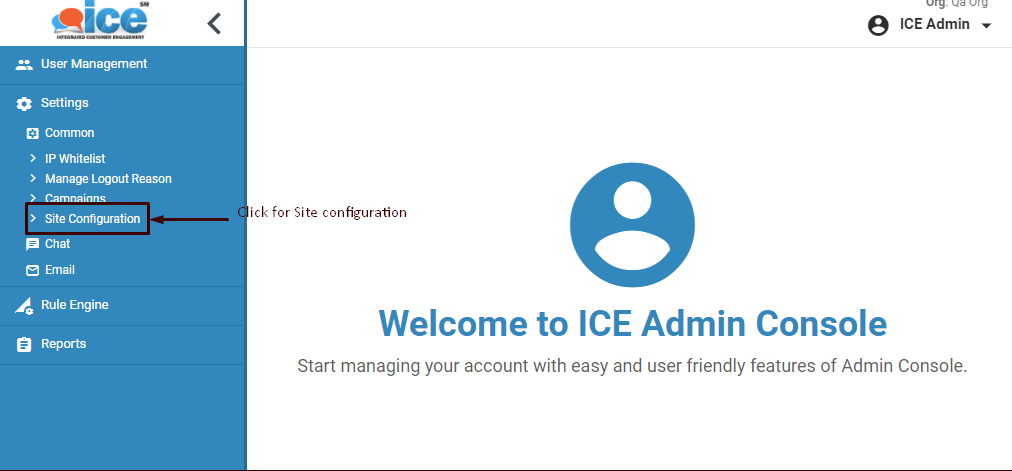
The user will be redirected to the following screen-
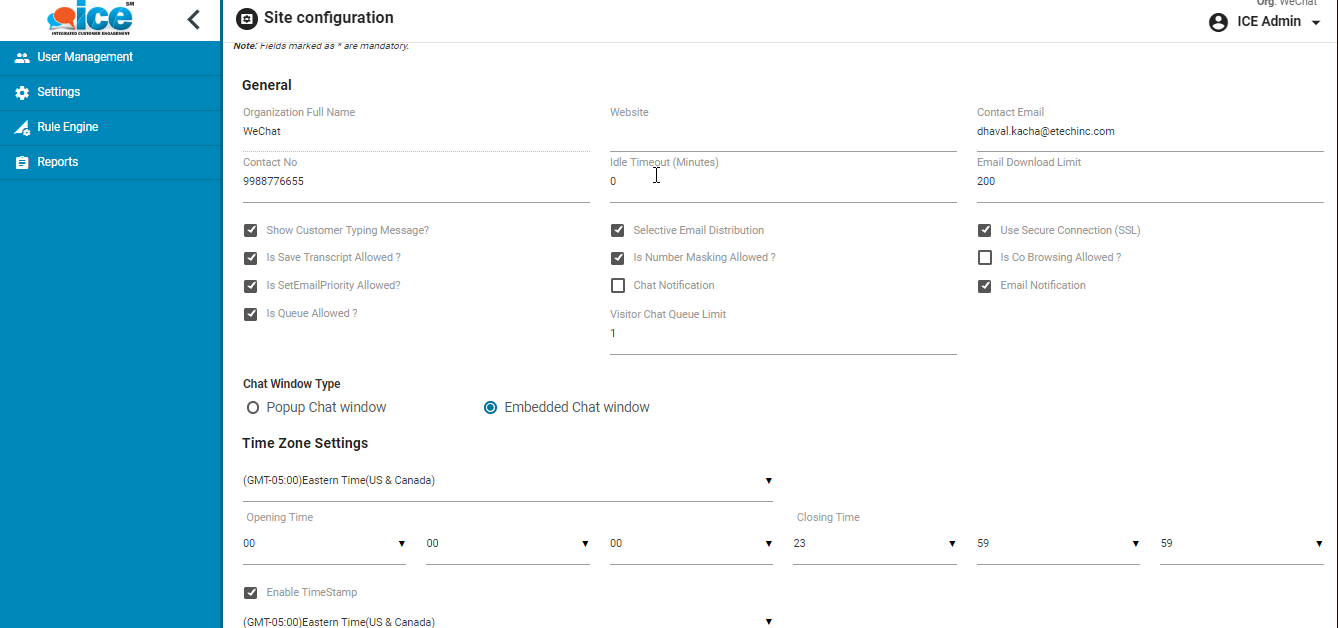
Scroll the page to Time Zone Settings section as shown highlighted in the below screen-

Select a time zone from Time Zone dropdown box as shown below-

Provide desired opening time and closing time in their respective fields. Click ![]() button after making changes.
button after making changes.
Step 2- Move to Settings>Common>Campaign and the following Window will appear on screen-
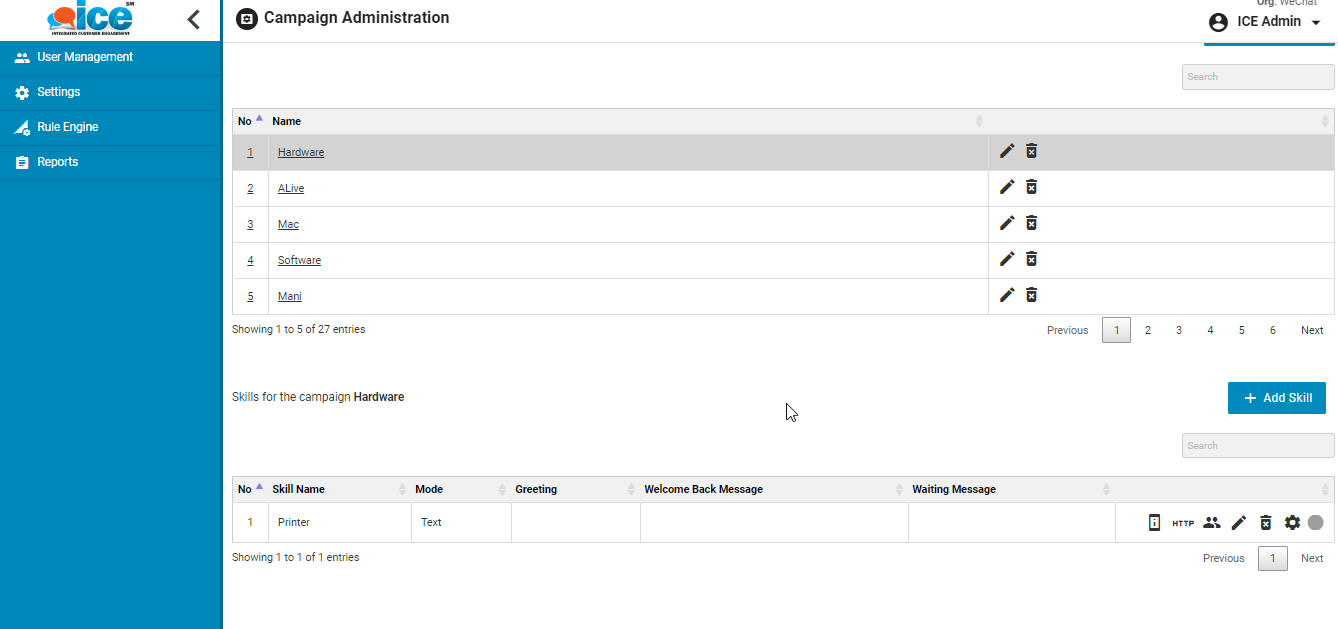
Click ![]() button from Skill grid as shown in the screen below-
button from Skill grid as shown in the screen below-

This will redirect the user to following screen-
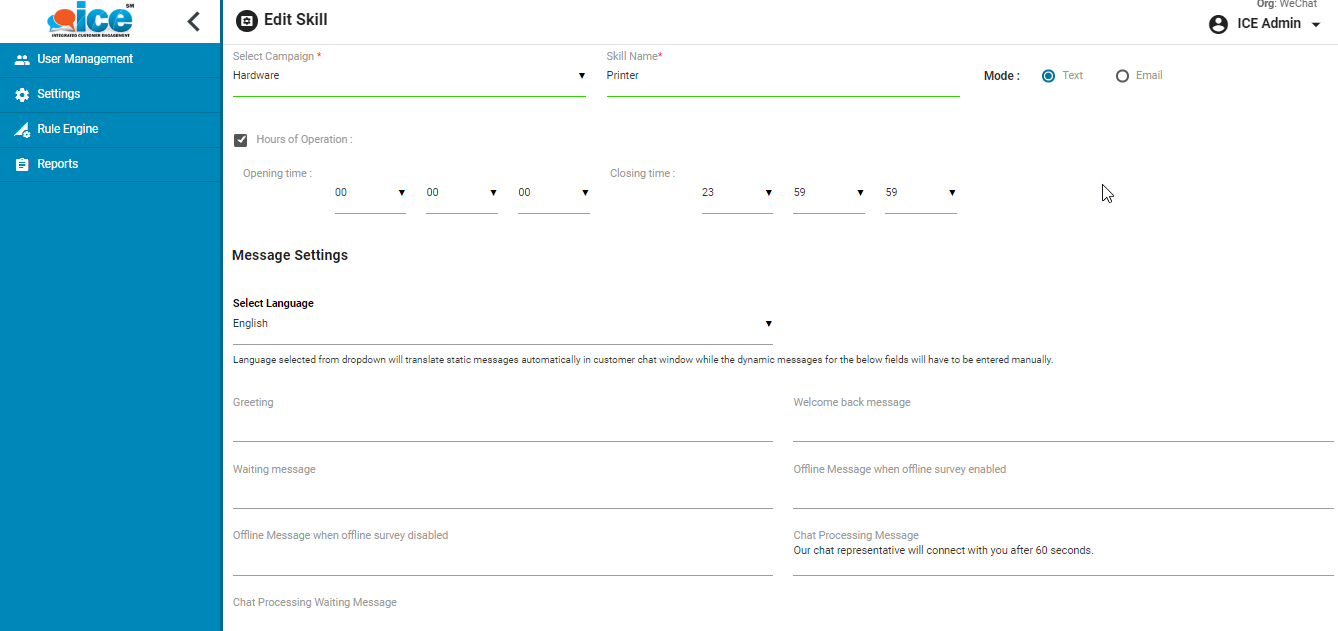
The desired hours of operation could be set by entering the values in the fields Opening Time and Closing Time respectively to keep the chat button active for visitors. The chat button will be Offline when visitors will visit the skill out of the time selection and hence they will be able to send only offline messages.
Note- This feature will be only applicable for ICE Chat functionality.